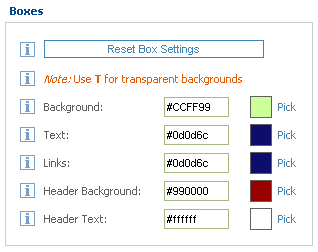Wednesday, December 14, 2011
Make Video Auto Play
If you want your video start playing automatically whenever somebody visit your perfspot page then you need to do a simple thing. First thing you need do is to go to youtube to get the video code which you want to make auto play for your page. Note: if you don't know how to do it then please click Here Given below is the video code which i copied from youtube and you just need to do as mentioned below. Notice the yellow line between embed text. <object width="560" height="349"><param name="movie" value="http://www.youtube.com/v/vpq05GA4D6M?version=3&hl=en_US"></param><param name="allowFullScreen" value="true"></param><param name="allowscriptaccess" value="always"></param><embed src="http://www.youtube.com/v/vpq05GA4D6M?version=3&hl=en_US" type="application/x-shockwave-flash" width="560" height="349" allowscriptaccess="always" allowfullscreen="true"></embed></object> And now you need to add "&autoplay=1" text in the end of this yellow selected line but before the dubble quote ("). Now your code will be looking like this:- <object width="560" height="349"><param name="movie" value="http://www.youtube.com/v/vpq05GA4D6M?version=3&hl=en_US"></param><param name="allowFullScreen" value="true"></param><param name="allowscriptaccess" value="always"></param><embed src="http://www.youtube.com/v/vpq05GA4D6M?version=3&hl=en_US&autoplay=1" type="application/x-shockwave-flash" width="560" height="349" allowscriptaccess="always" allowfullscreen="true"></embed></object> Now this is an auto play video you just need to copy this code and post on your perf spot page. |
Thanks for visiting my blog have a nice day!!!
Perf Spot- Add/Post Video
To post a video on PerfSpot, Facebook, MySpace, Twitter, Friendstar, Orkut, Bebo, WordPress, Blogger, Hi5, Tagged, Yahoo, myYearBook, Igoogle and Google Plus all you need to do is just follow 4 steps mentioned below. I have added some screen shot here taken from the youtube so that it can be get more easier for you to add or post a video. So lets start and all the best.
Step-1. Go to youtube site to find the video which you want to post to your friend or want to add on your profile. Click here to go to youtube. |
Step-2. Now search the video on youtube which you want to send and when you find your video then click on the Share link which will be just below the video as shown in the screen shot given below. |
| Step-3. Now just follow the simple steps mentioned in below screen shot (see red arrow pointing to the links) but please follow them as given in the order in screenshot from 1 to 3. |
Step-4. Now go to you perf spot page for the last and final step and just follow the instructions mentioned in the given below screen shot but again in the sequence and your video will posted. Similarly you can also post video on Facebook, MySpace, Twitter, Friendstar, Orkut, Bebo, WordPress, Blogger, Hi5, Tagged, Yahoo, myYearBook, Igoogle and Google Plus. To post a video on Facebook and Twitter you can find link at youtube just see the image above once again. Note: If you want to make your video start playing automatically whenever somebody visit your page then click here If you have still problem then please write it to as your comment here. Thanks for visiting my blog have a nice day!!! |
PerfSpot- Add/Post Song
Dear Friends,
To post a song on PerfSpot, Facebook, MySpace, Twitter, Friendstar, Orkut, Bebo, WordPress, Blogger, Hi5, Tagged, Yahoo, myYearBook, Igoogle and Google Plus first you need to go to the sites which provide the songs that can be post or add. For e.g. www.chirkut-on-orkut.com, www.mp3orkut.com and www.musicdumper.com are the sites, you can visit to post or add a song. (Note: There can many others sites also which you can find by Google them).
I am going to show you how to post a song from www.musicdumper.com . So lets us start and all the best.
One thing always remember that whether you add video or audio you always need to copy the Embed Code.
You just need to explore the given below screen shots and notice the instruction marked with red boxes with an arrow pointing to them.
Click on the name of the letter for your favorite artist.
I have clicked on alphabet E in the given below screen shot.
Now just copy the Embed code which you will find the right hand side of bottom of the page. Please see given below screen shot.
You have copied the song now just go to perf spot and paste it like shown in the screen shot below:
Similarly you can post/add the song (audio) on Facebook, MySpace, Twitter, Friendstar, Orkut, Bebo, WordPress, Blogger, Hi5, Tagged, Yahoo, myYearBook, Igoogle, Google Plus too.
Thanks for visiting my blog have a nice day!!!
To post a song on PerfSpot, Facebook, MySpace, Twitter, Friendstar, Orkut, Bebo, WordPress, Blogger, Hi5, Tagged, Yahoo, myYearBook, Igoogle and Google Plus first you need to go to the sites which provide the songs that can be post or add. For e.g. www.chirkut-on-orkut.com, www.mp3orkut.com and www.musicdumper.com are the sites, you can visit to post or add a song. (Note: There can many others sites also which you can find by Google them).
I am going to show you how to post a song from www.musicdumper.com . So lets us start and all the best.
One thing always remember that whether you add video or audio you always need to copy the Embed Code.
You just need to explore the given below screen shots and notice the instruction marked with red boxes with an arrow pointing to them.
Click on the name of the letter for your favorite artist.
You have copied the song now just go to perf spot and paste it like shown in the screen shot below:
Similarly you can post/add the song (audio) on Facebook, MySpace, Twitter, Friendstar, Orkut, Bebo, WordPress, Blogger, Hi5, Tagged, Yahoo, myYearBook, Igoogle, Google Plus too.
Thanks for visiting my blog have a nice day!!!
PerfSpot- Post/Reply a Comment
Hi Friends,
To Post a comment on PerfSpot, Facebook, MySpace, Twitter, Friendstar, Orkut, Bebo, WordPress, Blogger, Hi5, Tagged, Yahoo, myYearBook, Igoogle and Google Plus you just need to follow few simple steps and you can do it. So lets start and all the best.
To Post a comment on PerfSpot, Facebook, MySpace, Twitter, Friendstar, Orkut, Bebo, WordPress, Blogger, Hi5, Tagged, Yahoo, myYearBook, Igoogle and Google Plus you just need to follow few simple steps and you can do it. So lets start and all the best.
See how to post a comment:-
First of all you need to go to the websites which provides images with the code so that you can post them. For example www.commentscod.com, www.zwani.com, www.spicecomments.com and www.uploadhouse.com are the sites that provides images that can be post as a comments and there are my others which you can Google.| Step-1. Please see the screen shot given below to see how to copy the image code. I have copied this code from www.spicecomments.com. | |
| Step-2. Now you are only two steps away from posting your comment. First you need to go to your friend's perf spot page and then post this copied code there. See how i did it in given below images(Please see the red boxes with an arrow pointing to them. | |
Similarly you can post/add the comment on Facebook, MySpace, Twitter, Friendstar, Orkut, Bebo, WordPress, Blogger, Hi5, Tagged, Yahoo, myYearBook, Igoogle, Google Plus too.Note: If you want to post an image which you have searched by Google then please click If you are using Internet Explorer Now copy the image as shown the screen shot below: Note: If you are using Mozilla Firefox then first right click on image and then click on Copy Image Location option to copy the image. And if you are using Google Chrome first right click on image and then click on Copy Image URL option to copy the image. Now you have copied the image path, so you just need to perform Steps shown in the given below screen shots(see red boxes with an arrow pointing them). See how to reply a comment:-Note: To replay a comment you must know how to post a comment and if you don't then please check out the top section of this page "See how to post a comment".Go to "My Comments" section at your perf spot profile page and then please just notice the links in screen shot below (pointed by red arrows) and explanation to these links just below the screen shot. 1.Click there to replay as a comment to a comment. 2.Click there to Reply as a message to a comment. 3.Click to delete the comment. I hope now you got the process how to post or reply a comment. Thanks for visiting my blog have a nice day!!! |
Perfspot- Customize Profile
Click on the "Customize Profile" option on your perfspot page as shown in the screen shot given below:
Now you will land to page where you can customize your profile the kind of you want. At this page you will see different boxes to make your page look beautiful like Templates, Preview, Background, Boxes and Customize Profile. 1. Preview Box Whatever change you will make preview box reflects at once to show you the impact of your changes on your perf spot profile page as shown the screen shot given below. 2. Templates box Perf spot provides you some built in templates to make your profile stylish as shown in the screen given below. Now You just need to select anyone you like and click on the "Save Settings" link shown in the 5 Customize Profile box below. 3. Background Box This box can used if you want to display your own background image or any color for your perfspot profile page. If you want to put a background color to your profile page then click on "Pick" option as shown in the given blow image. Now you will see a small window with lots of color option and now you can pick any color you want. If you want to put a background image rather a background color then click on Upload Picture option and upload a picture which you want. Now click on the "Save Settings" link shown in the 5 Customize Profile box below. 4. Boxes If you want change the text and link color for your profile page then use this box. Please see the screen shot of my profile page for clarity. Now you can easily see that i have set light green background color and the text and links are with blue colors and the header background are with red colors and header text with white colors. You can also choose your favorite color by clicking on "Pick" option shown in the given below screen shot. 5. Customize Profile This is the final step, you can view the final preview of your changes and if you are satisfy with your work then click on Save Settings to finally post your changes.
Note: If you can not select colors from perfspot customize profile page, some advertisement coming between you, then don't worry you just need to pic the code of color from here, like #FFFFFF is the code for white color and can decorate your profile page.
|